Toolbar
The Toolbar, located at the top of the application interface, provides easy access to numerous tools and features. It includes options for project configuration, saving your project, accessing help, reporting issues, modifying project view, downloading your project code, and starting your project in play mode directly in SquareLine Vision.
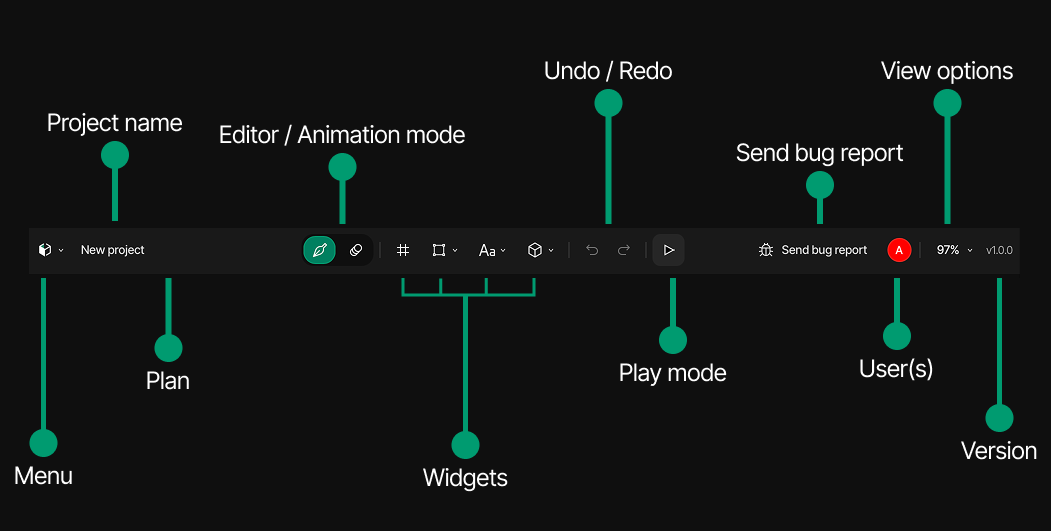
Menu Hovering over the logo reveals essential information about your project management options. From here, you can access functions for saving your work, exporting your project, and adjusting project settings, as well as returning to the launcher screen.
Project name Displays the saved name of your current project, allowing for quick identification.
Plan Shows the user's current subscription plan. Click here to learn more about available plans and features.
Editor / Animation mode Toggles between two distinct working environments. In Editor mode, you can create, modify, and customize UI elements using various panels and toolbar options. Animation mode isolates animation controls, providing a focused environment for managing motion effects separately from the core design work.
Widgets Access UI elements through three dropdown menus that logically group components, making it easy to locate the appropriate widget for your project. All selected widgets can be further customized to match your design specifications.
Undo / Redo Allows stepping backward and forward through design changes, supporting experimentation without risk. Play mode Start preview and test UI simulation. Activates the simulator to test interactive behavior and transitions between states.
Send bug report Provides direct access to the error reporting system. When clicked, it opens a dedicated report form window. Upon completing the form and pressing the Send button, your report is immediately transmitted to the Vision development team. The dedicated engineers will assess the issue and work toward implementing a solution in future updates.
User(s) Displays all active users currently working within your project, supporting collaborative design efforts.
View options This dropdown menu offers canvas zoom controls, allowing you to zoom in and out for detailed work or overview perspectives. You can toggle the minimap display and enter precise zoom percentage values in a dedicated input field.
Version Displays the current SquareLine Vision version that your project is running on, ensuring you're aware of your software environment.