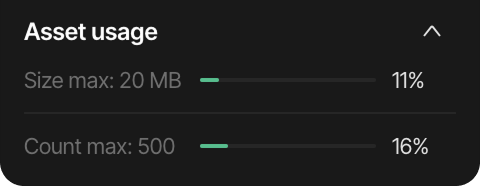Assets
The Assets panel in Squareline Vision is your central repository for all external resources used in your project, including fonts and images. The Assets panel is located in the left sidebar of the interface.
File type restrictions
Squareline Vision only supports the following file types for assets:
- PNG files for images
- TTF files for fonts
Main area
The main area displays all assets added to your project. The default assets include:
- Montserrat-Regular font
- Montserrat-Bold font
These fonts provide a starting point for your designs without requiring additional font installations.
Searching assets
- Click the magnifying glass icon in the top-right corner
- Enter keywords to filter through your assets
- The panel will display only matching results
Adding assets
There are two methods to add assets to your project:
Method 1: using the add button
- Click the plus (+) button in the top-right corner of the Assets panel
- Select the type of asset you wish to add
- Navigate to the file location on your computer
- Select the file and click "Open"
- The asset will appear in the Assets panel
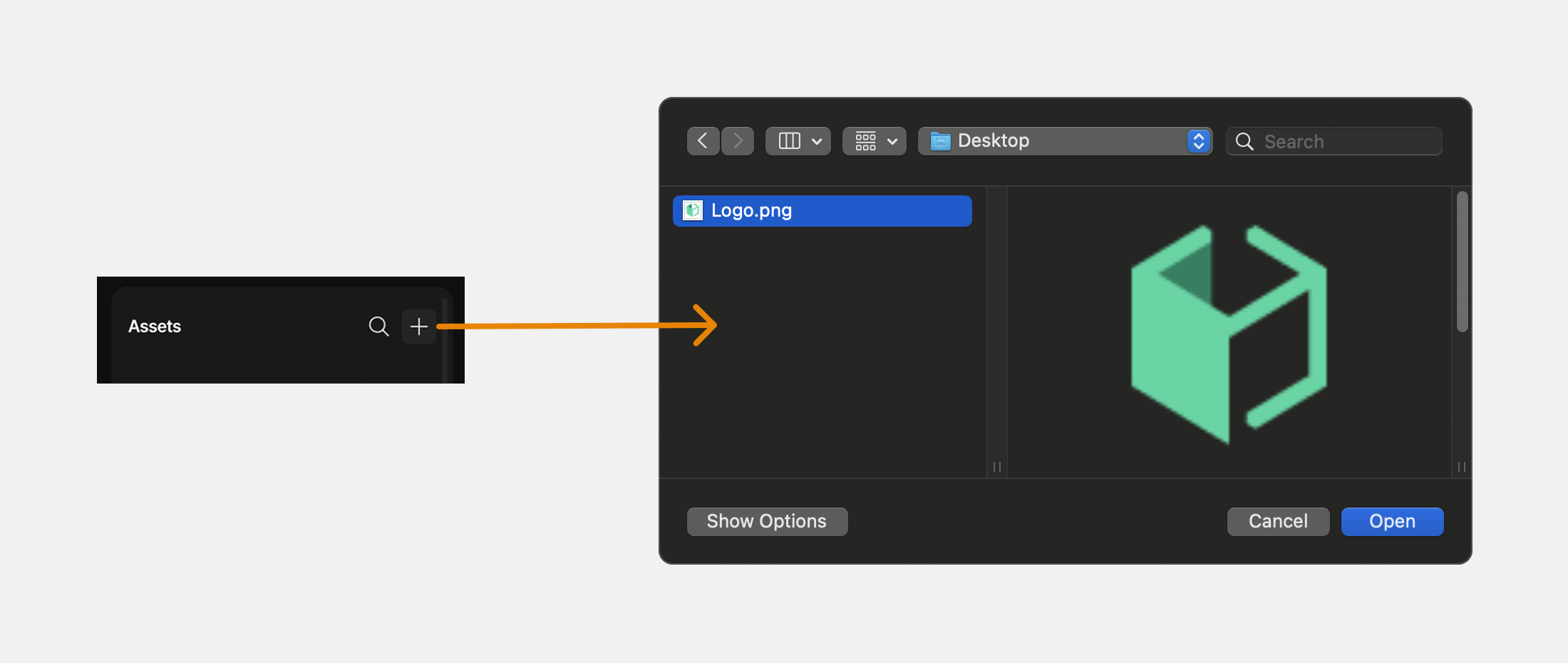
Method 2: drag and drop
- Locate the files you want to add on your computer
- Select one or multiple files
- Drag the selected files directly into the Assets panel
- Release to add all selected files simultaneously
Manageing assets
By clicking on the three dots on the top of an asset you can open the asset management tab. There are three options inside:
-
Download: You can download the selected asset.
-
Replace: You can replace the selected asset, and you can also drag and drop assets, and if the file name is the same, it will ask you to replace or save it under a different name.
-
Delete: You delete the selected asset.
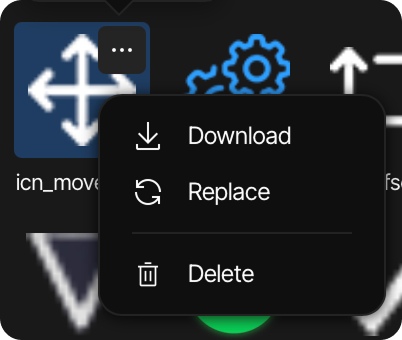
Asset usage information
At the bottom of the Assets panel, there is a collapsible "Asset usage" section that displays resource utilization:
- Size max: "Number" MB: The maximum total file size allowed for all assets
- The progress bar and percentage show how much of this allowance you're currently using
- Count max: "Number": The maximum number of individual assets allowed
- The percentage indicates how many of your available asset slots are being used