Account Settings
The Account Settings section provides comprehensive tools for managing various aspects of your account. The Account Settings menu is accessible through the navigation options at the bottom of the left sidebar in the Launcher and includes multiple sections for different management functions.
The Account Settings interface is organized into two main groups for easier navigation:
- Account group:
- Profile
- Login and Security
- Settings group:
- Plans
- Licenses
- Invoice
The Log out button in the bottom-left corner allows you to sign out of your account.
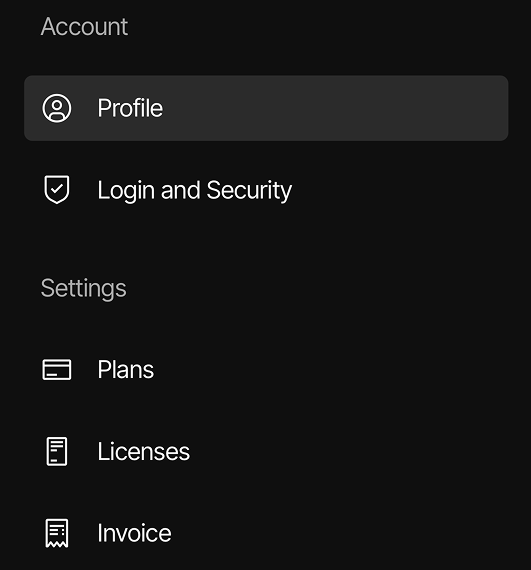
Profile
The Profile section allows users to manage their personal information. It centralizes all your personal, contact, and billing information in one editable interface, allowing you to maintain accurate details for account management and invoicing. It also includes options for setting up separate billing information and account deletion, giving you complete control over your account data and status.
Login and Security
The Login and Security section enables users to manage password settings, update account security preferences, and modify email information for secure access to their SquareLine Vision account.
Plans
The Plans section provides a comprehensive overview of subscription options, showing current plan details, pricing information, and feature comparisons between tiers, with the ability to toggle between monthly and yearly billing options while always displaying upgrade paths for Free plan users.
Licenses
The Licenses section offers complete license management capabilities, allowing users to monitor all licenses with their associated details, manage computer pairing, purchase additional licenses, and handle subscription changes or cancellations as needed.
Invoices
The Invoices section serves as a financial record center where users can access their complete payment history, view invoice statuses, download documentation for accounting purposes, and check detailed billing information including seat allocations.