Events
The Events Panel allows you to create interactive behaviors for your UI elements, making your application more dynamic and responsive to user inputs. Events connect user interactions (like checks, clicks, or gestures) with specific actions (like changing screens, modifying - widget properties, - states or flags.
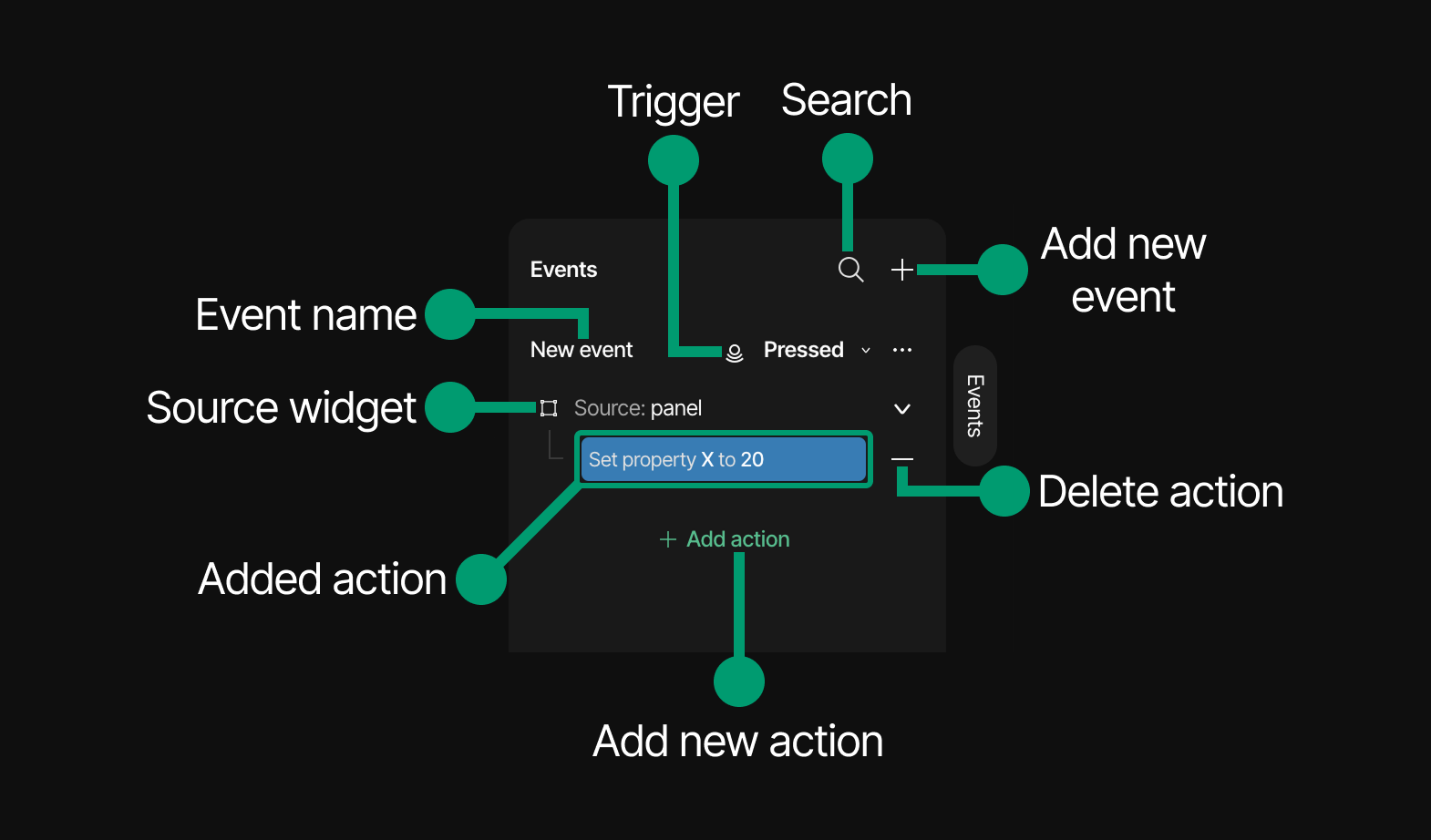
Creating events
To create a new event:
- Select the UI element you want to add an event to (such as a button, arc, or panel)
- In the Events Panel, click the "+" button in the top-right corner
- A new event will be created with a default name ("New event")
- Rename the new event
- Select an event trigger from the dropdown (e.g., "Pressed", "Clicked", "Long pressed")
- Click "Add action" to specify what happens when the event is triggered
Event triggers
Event Triggers define when an interaction should occur in your UI, acting as detection mechanisms that watch for specific user interactions (like presses or gestures) or system events (such as screen loading or value changes). To learn more about available event triggers, see Event Triggers Reference.
Event actions
Event Actions specify what happens after a trigger is detected, forming the response to user interaction. These range from simple property modifications to complex operations like screen transitions or animation playback, each with configurable parameters. For a complete list of available actions, see Event Actions Reference.
Event feedback on the Hierarchy panel
After an event has been added to a widget, or to a screen, there will appear an event indicator besides the hierarchy element. The indicator idicates if the event is either functional, or if it needs further configuration to work properly.
There are two states of the event indicator
-
Green
The event is properly set up and fully functioning.
-
Red
The event is not set up properly, either it misses key variables, or the key variables are not defined properly. Or the event is missing an action, or trigger.