Members
The Members functionality provides a comprehensive system for managing user access and collaboration within your projects. Users can be invited via email, and once registered, they can access projects based on their assigned permissions.
Inviting users
Users can be invited to register to the software via their email address. The system sends an invitation email to the invitees, and they need to register if they don't have an account yet. After logging in (via the link), users can immediately access any projects they've been added to.
Step 1: sending invitations
- Navigate to the Members section in the Account settings menu
- Click on the "Invite members" button in the top-right corner
- In the invitation modal, enter the email address of the person you wish to invite
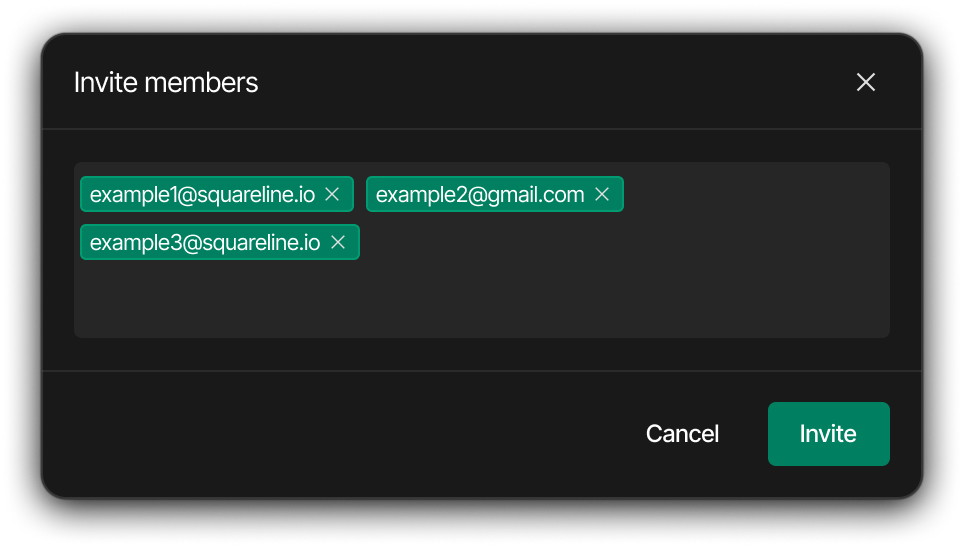
Step 2: managing invitations
After sending invitations, the system displays a list of all invited users, categorized as:
- Registered users who have accepted the invitation
- Users who haven't registered yet

Editing permissions
You can view user profiles and manage their permissions across different projects.
Step 1: accessing member information
- Navigate to the Members section in the Account settings menu
- The main panel displays a list of all current members
- Click on any member to view their detailed profile information
Step 2: member modal
When clicking on a Member, a modal appears with two main tabs:
- Profile tab
- Shows profile information and user details
- Contains a "Delete Member" button that allows you to remove the user completely
- Projects tab
- List of projects the user has access to
- Current permission level for each project
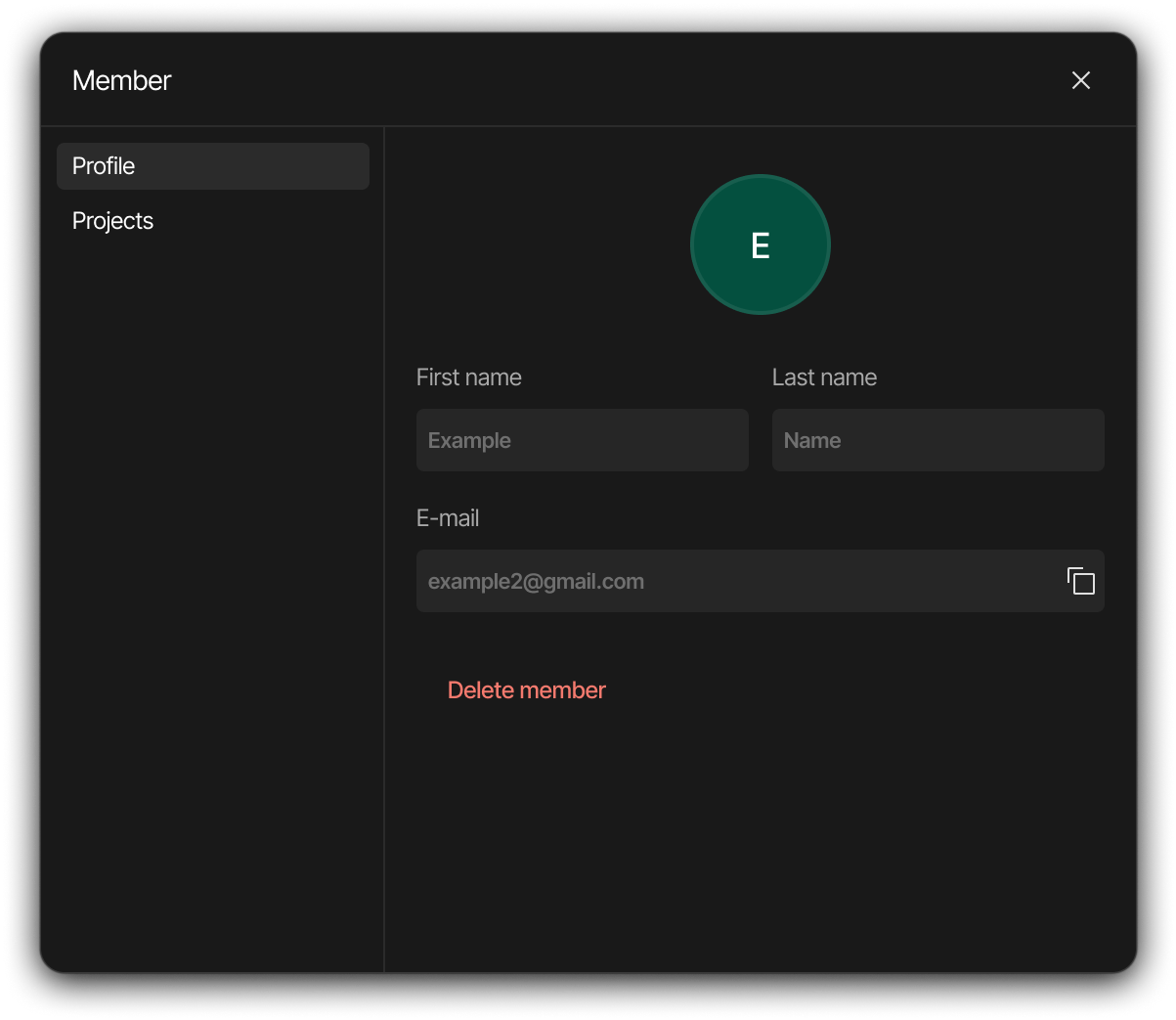
Permission management
You can assign different permission levels to users for each project:
- For registered & active Users
- Viewer (Can view): Read-only access to the project
- Editor (Can edit): Can make changes to the project
- Remove: Revoke access to a specific project (if previously added)
- For invited but inactive users
- Viewer (Can view): Will have read-only access once registered
- Editor (Can edit): Will have edit access once registered
- Remove: Revoke access to a specific project (if previously added)
- Resend Invite: Send the invitation email again
- User self-management
- Leave: Users can choose to leave a project they've been added to
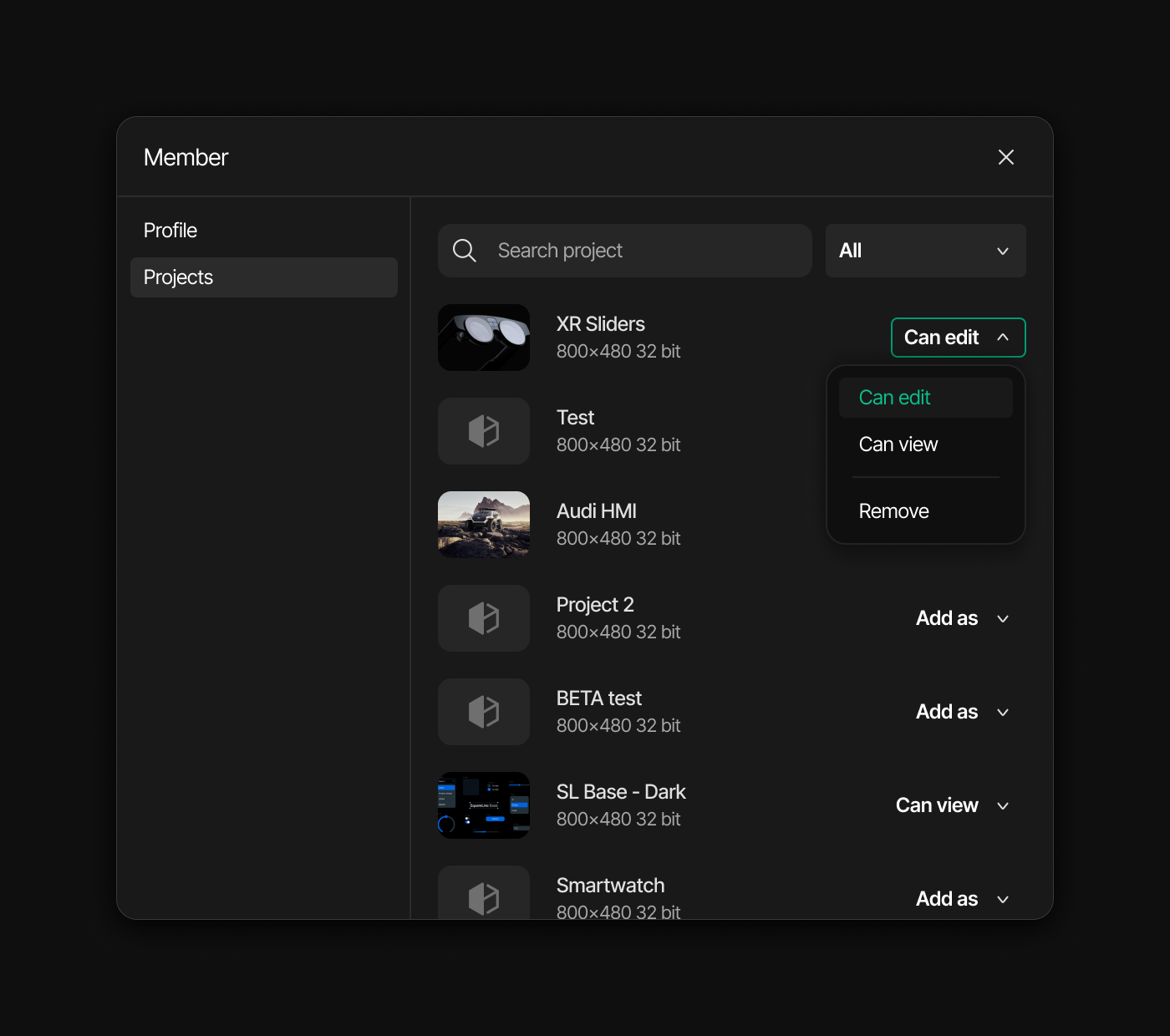
Other page elements
- Search members: Locate members by searching for those who have received invitations or already accepted them
- Project filter dropdown: Filter the member list based on specific projects using the "All projects" dropdown menu
- Invite members button: Add new collaborators by sending email invitations
- Members list:
- Profile picture and email address
- Number of projects they can access
- Current access status
- Invitation status (visually indicated with disabled styling for pending invitations)