Menu
The menu expands when hovering over the logo in the top-left corner of the toolbar. It looks like this:
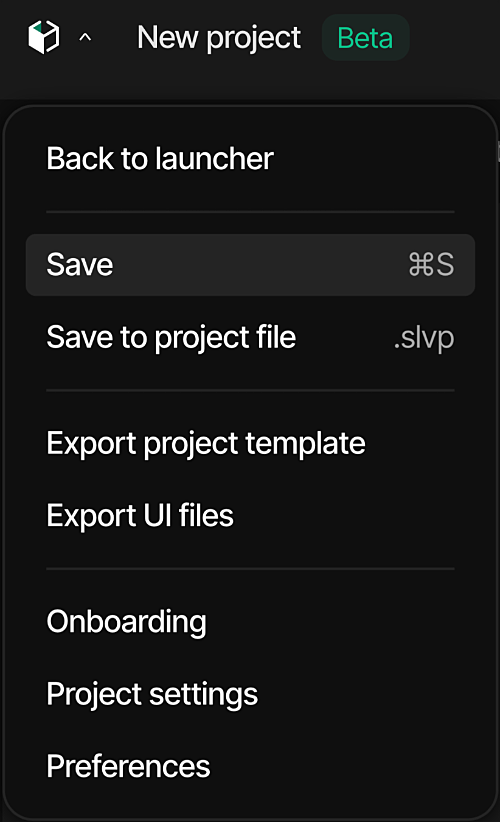
Contains the following elements:
-
Back to launcher - Returns to the project selection screen, allowing users to access other projects or create new ones
-
Save (⌘S) - Saves the current state of the project with keyboard shortcut support
-
Save to project file (.slvp) - Exports the complete project in .slvp extension
-
Export project template - Creates reusable UI templates from the current project, enabling consistent design patterns across multiple projects
-
Export UI files - Generates implementation files optimized for embedded systems, converting visual designs into code
-
Onboarding - A tour of the key features of Vision.
-
Project Settings - The Project Settings section is divided into three main categories that control different aspects of your embedded UI project
Project settings
-
Project
- Name - Sets the title for your project
- Description - Optional field for documenting project details and purpose
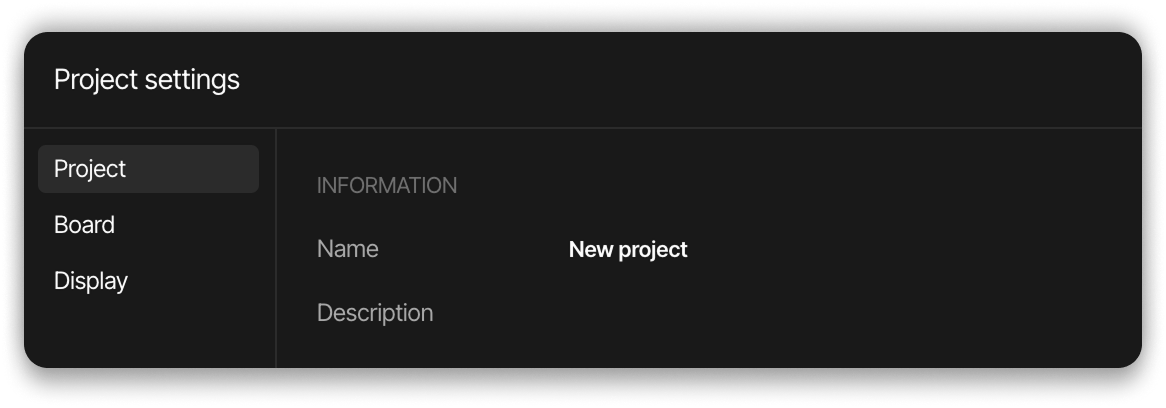
-
Board
- Group - Selects the target device category
- Name - Specifies the development environment
- Version - Sets the software version (e.g., v2.0.0)
- LVGL version - Defines the Light and Versatile Graphics Library version
- Language - Selects the programming language
- Resolution - Shows the default screen resolution
- Color depth - Sets the color capability
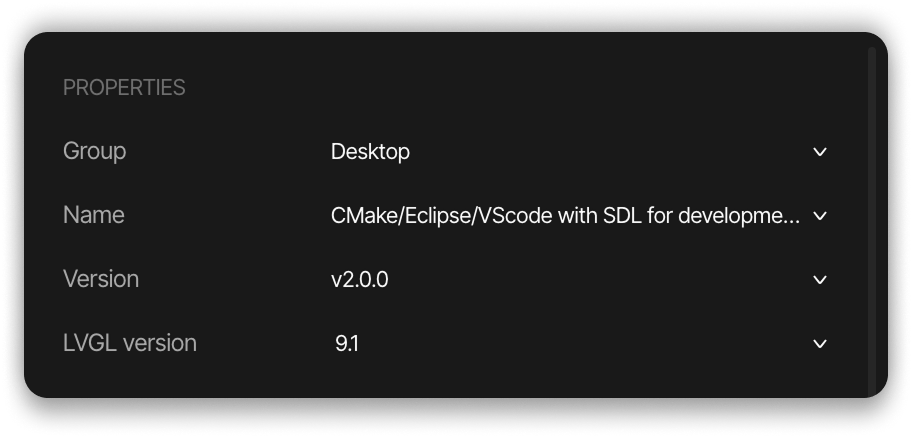
-
Display
- Resolution - Configures width (W: 800) and height (H: 480) in pixels
- Offset - Sets X and Y positioning offset values (both 0 in example)
- Depth - Selects color bit depth (32 bit)
- Rotation - Defines screen orientation in degrees (0)
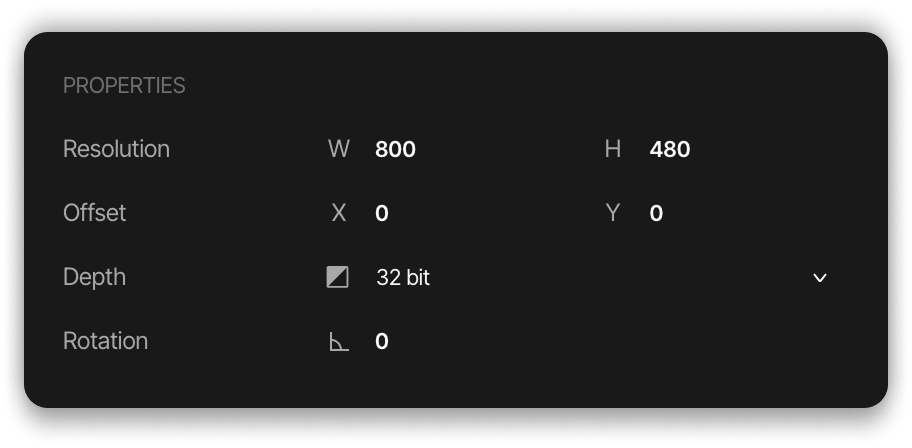
- Done button - Confirms and applies all the changes made in the Project Settings dialog to your project.
- Cancel button - Discards any changes made in the Project Settings dialog and returns to the main editor without applying the modifications.