Launcher
When you log in to SquareLine Vision, you'll be greeted by the Launcher. This central hub serves as your starting point for managing all your UI design projects. The Launcher provides an intuitive interface for creating, accessing, and organizing your projects while offering quick access to important tools and settings.
Launcher layout
The Launcher interface is organized into several key sections:
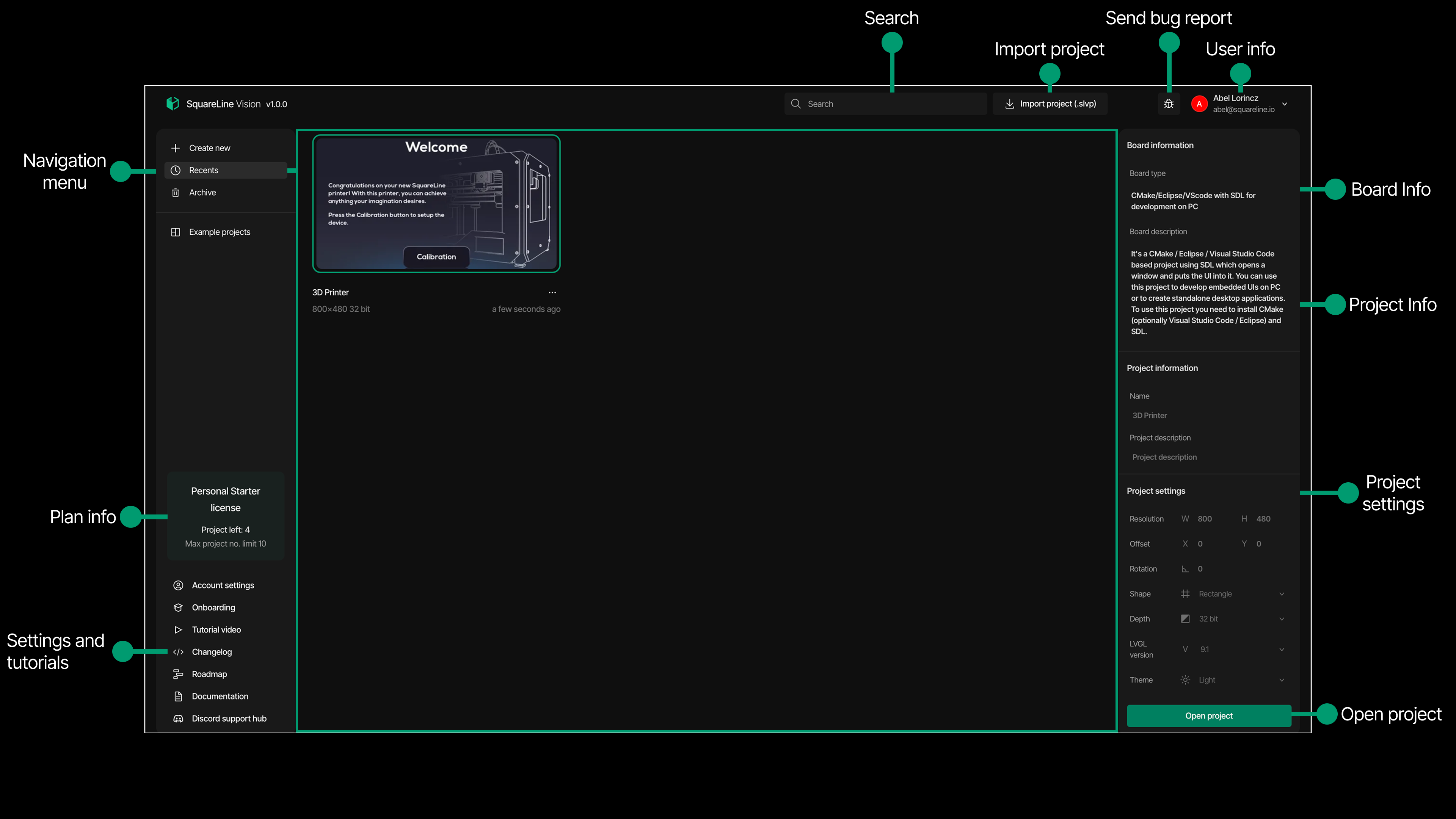
Header
- Search: Quickly find projects by typing in the search bar.
- Import project: Import existing .slvp projects into your workspace.
- Send bug report: Report issues directly to the development team.
- User info: Access your profile information and account settings.
Navigation menu
- Create new: Start a fresh project with your preferred settings. Learn more about creating a new project.
- Recents: Access your recently opened projects for quick navigation.
- Archive: View and restore projects that have been archived.
- Example projects: These projects are designed to demonstrate the versatility and power of SquareLine Vision, offering a practical showcase of what you can build.
Main display area
If Recents selected, then the central area shows your projects in card format with:
- Project thumbnails for visual identification.
- Project names and resolution information.
- Options menu (three dots) for additional actions.
Plan info
- You can see your license details, including license types, project limitations, and current project count.
Settings and tutorials
- Account settings: From the Account settings tab, you can access your profile management and security options.
- Onboarding: A tour of the key features of Vision.
- Tutorial video: Access guided learning resources.
- Changelog: A list of the new features and changes since the last version.
- Roadmap: A plan of new features that will come to vision
- Documentation: SquareLine Visions offical documentation.
- Discord support Hub: Connect with community support.
Project information
When selecting a project, the right panel displays:
- Board Info: Technical details about the development board.
- Project Info: Name and description of the selected project.
- Project Settings: Configure resolution, offset, rotation, shape, depth, and other properties.
- Open project: Button to launch the selected project in the editor.